Google Plus has circles. Facebook has lists. And LinkedIn has a little-used but equally as effective way of classifying different groups of connections. It’s called “tags.”
To use tags, log in to LinkedIn, click on “Contacts” in the main menu, then select “Connections.” You’ll see an alphabetized list of your LinkedIn contacts. You’ll also notice the word “Tags,” as shown below circled in green. Even if you’ve never used tags before, some–like classmates, colleagues, and group members–may have been populated by default based on how you or your contact defined the relationship when sending a personalized connection request on LinkedIn.
You’ll also notice the word “Manage,” as shown circled in red below. This is where things get interesting.
LinkedIn allows you to add up to 200 customized tags that you can use to subdivide your connections by geographic location or industry. You could even use this to cultivate prospects, creating tags for qualified prospects, new leads, or those who you may have the opportunity to access via a referral.
The one downside to tags is that you have to add them manually. However, you can add the same tag to multiple connections at the same time, which reduces the effort somewhat. Also, if you decide that tagging your connections is useful in the long run, it’s probably worth the investment of time you’ll need to make upfront.
If you’ve decided to play tag with your connections, have you come up with any innovative ways to use them? As always, share your thoughts in the comments below.

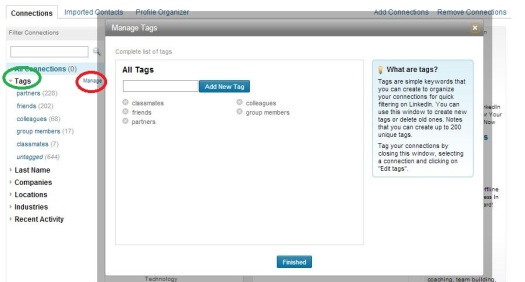
Anthony, I have struggled with using tags in several different applications and LinkedIn is one of them. It seems like a simple search is much less effort than keeping up with tagging. What am I missing that many other people seem to be getting?
Hi, Matt. Thanks for the comment. I historically haven’t done much with tags, but I recently decided to give them a closer look. So far, I think they have some value, primarily for criteria that can’t easily be discovered via a traditional LinkedIn search. For example, just today I added a tag called “Meet,” and then tagged a few contacts I want to commit to catching up with sometime in the next few months. I could develop that list in other ways, of course, but I’m seeing if the tags feature will save me time in the long run.
To make a long story short, this tip wasn’t meant as an endorsement of tags necessarily–just a how-to for those who find them useful. Let me know if you have any other questions.
WHAT’S ALL THIS RUCKUS? | The Pensive Pilcrow